In this article, we will look at how to work with the <input> element to create radio buttons in Vue.
We will begin by creating a new application using Vue CLI.
❯ vue create radio-button-demo
Once, the installation is complete, we can navigate to the folder and run the server to load the application.
❯ cd radio-button-demo
❯ npm run serve
This will run our server on port 8080 by default http://localhost:8080/
v-model
We make use of the v-model directive to create a two-way binding for the <input> tag with the type radio in Vue.
<input type="radio" id="yes" name="yes" value="yes" v-model="radioCheck" />
<label for="yes">Yes</label><br />
<input type="radio" id="no" name="no" value="no" v-model="radioCheck" />
<label for="no">No</label><br />
We can define a data property radioCheck and assign it a default value.
data() {
return {
radioCheck: "",
};
}
Let’s see it in action by adding the above code in the App.vue file of our project.
// App.vue
<template>
<input type="radio" id="yes" name="yes" value="yes" v-model="radioCheck" />
<label for="yes">Yes</label><br />
<input type="radio" id="no" name="no" value="no" v-model="radioCheck" />
<label for="no">No</label><br />
<p>Selected: {{ radioCheck }}</p>
</template>
<script>
export default {
name: "App",
data() {
return {
radioCheck: "",
};
},
};
</script>
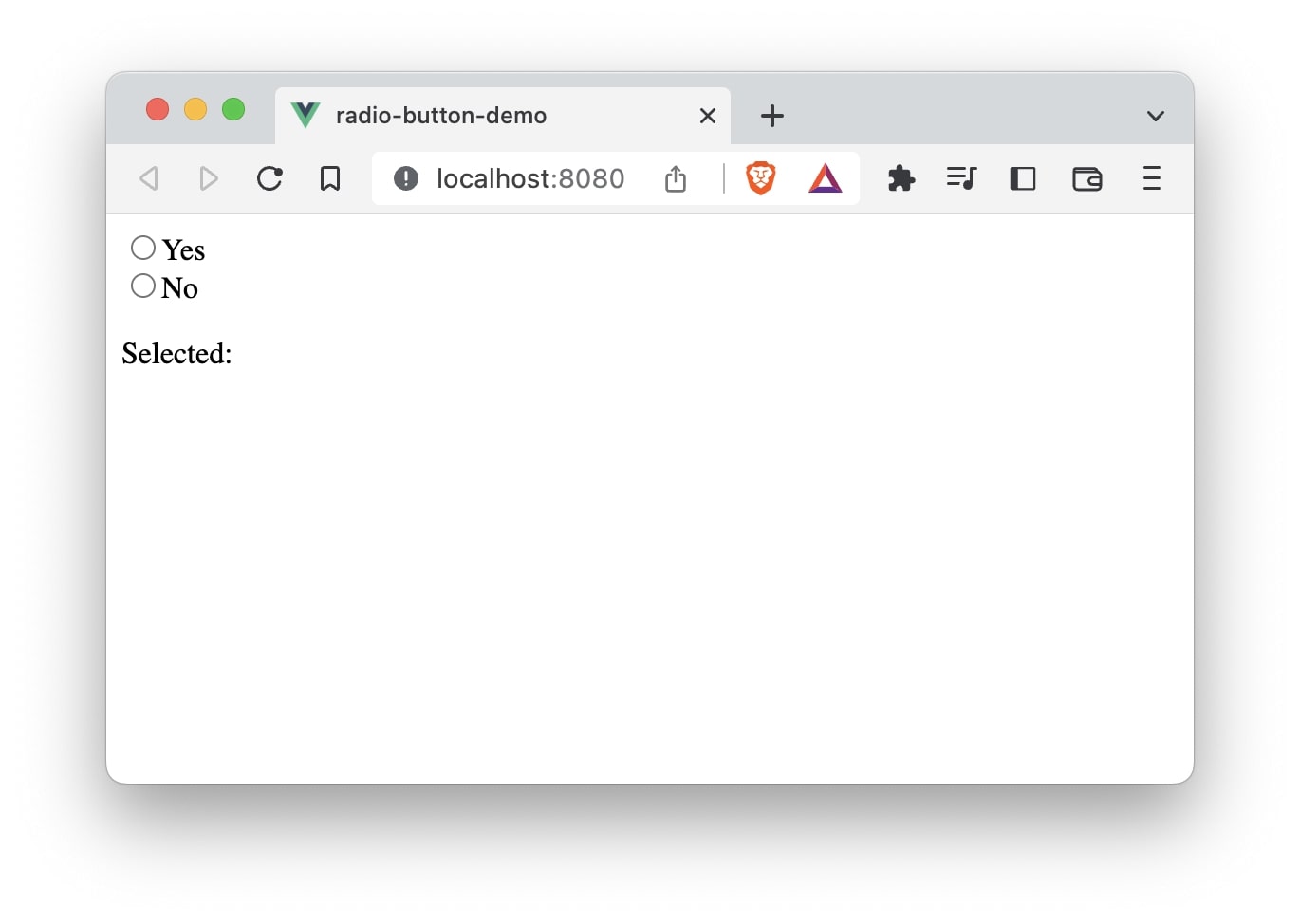
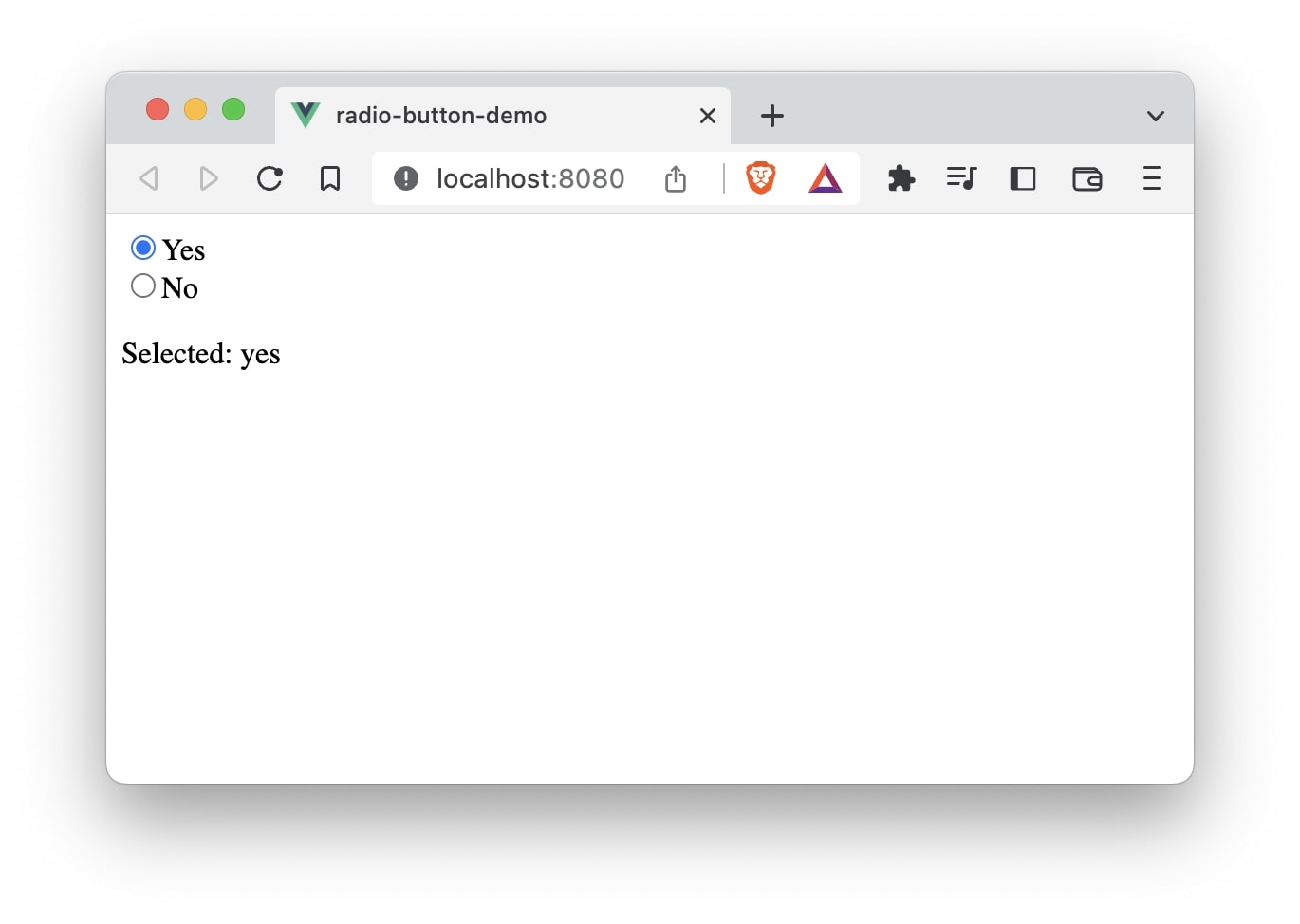
If we want to have a specific value on page load, we can assign that value to the radioCheck data property.
data() {
return {
radioCheck: "no",
};
}
In this case, radio button no will be selected by default.
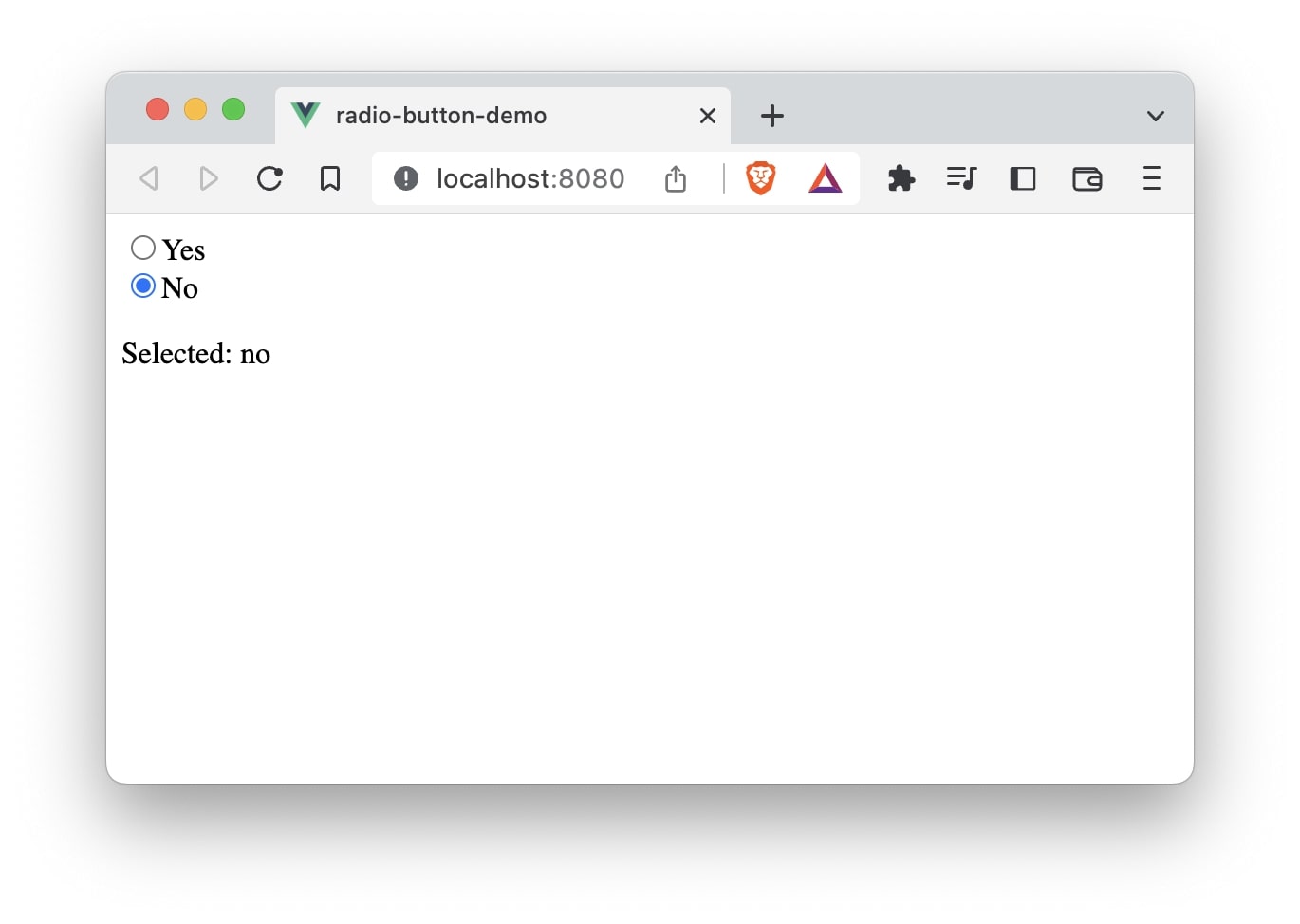
That’s it! 😃